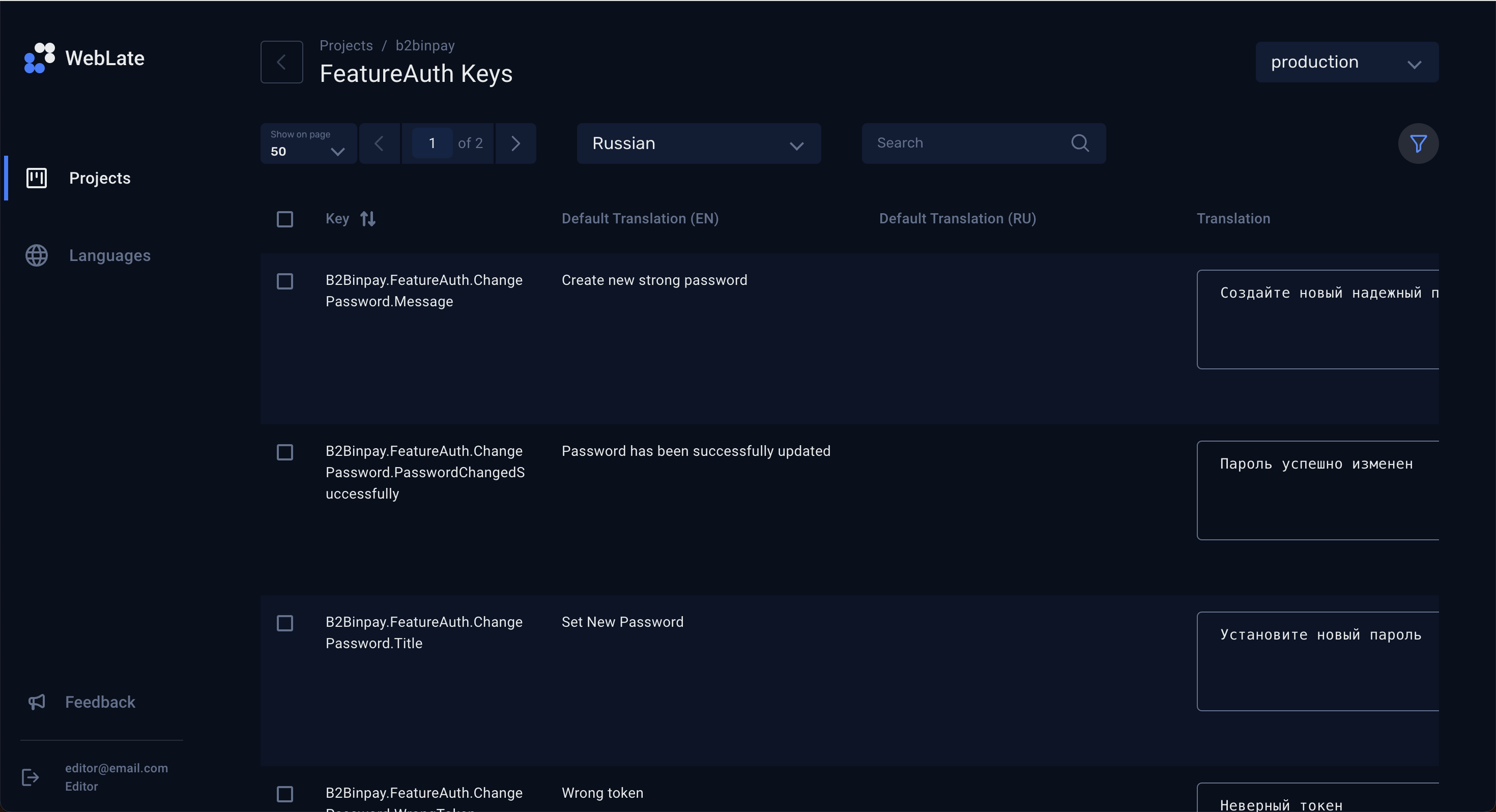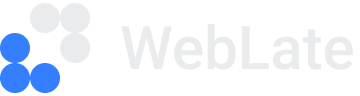Projects
On the Projects page, you can overview all your projects grouped by project types, as well as access project categories and keys.
Project list
Expand a project type to view the following information about each project:
- Name
The project name. Click it to navigate to the list of project categories.
- Languages
The number of languages available for a project.
- All keys
The total number of keys in a project, both translated and untranslated.
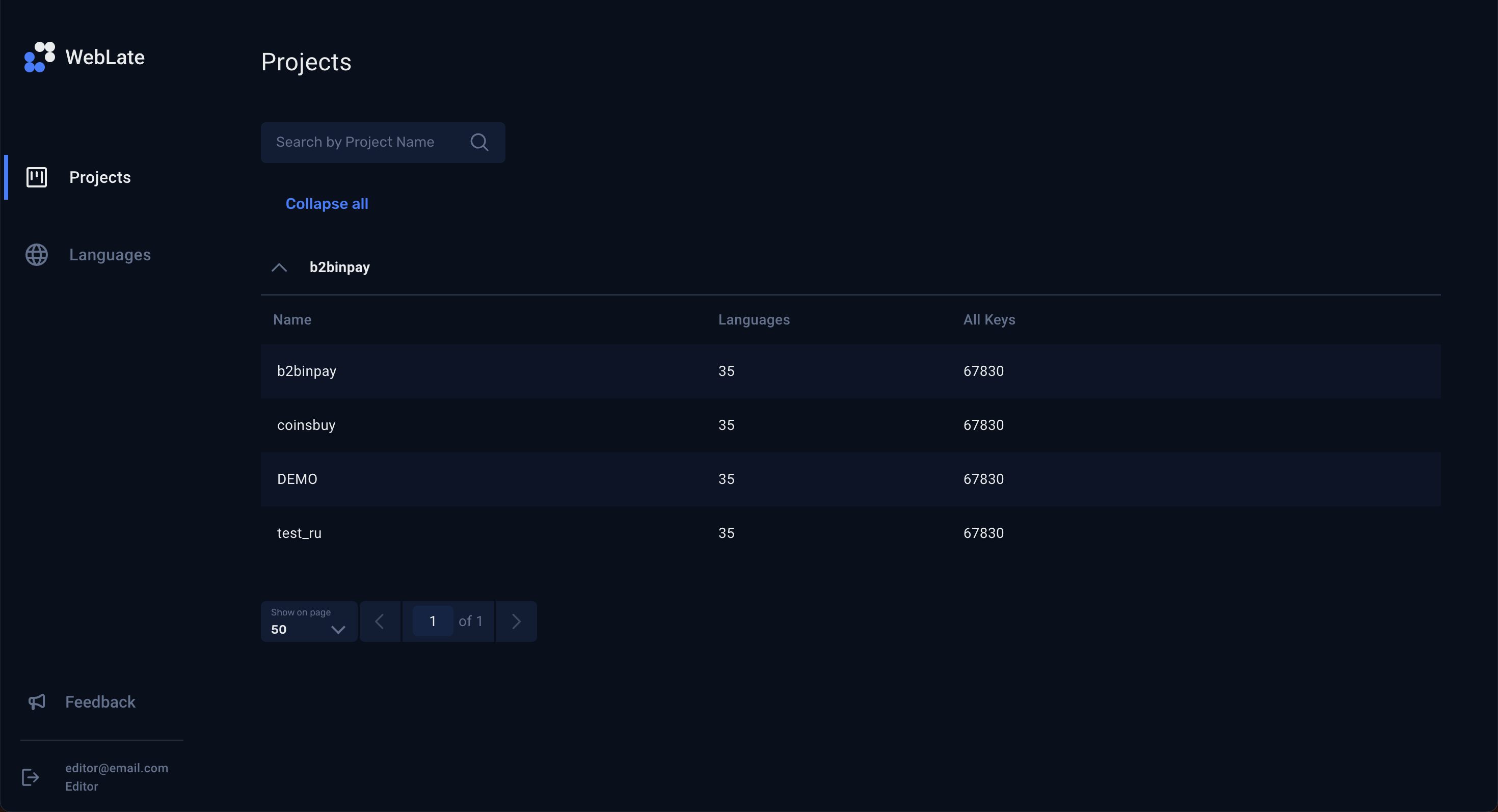
Categories
To navigate to the list of categories, click a project name on the Projects page.
The following information is provided about each category:
- Name
The category name.
Click it to navigate to the list of keys and translations included in this category.
- All keys
The total number of keys in a category, both translated and untranslated.
- Keys
The link to a list of project languages, where you can import translations from another project. See Load translations from another project for more details.
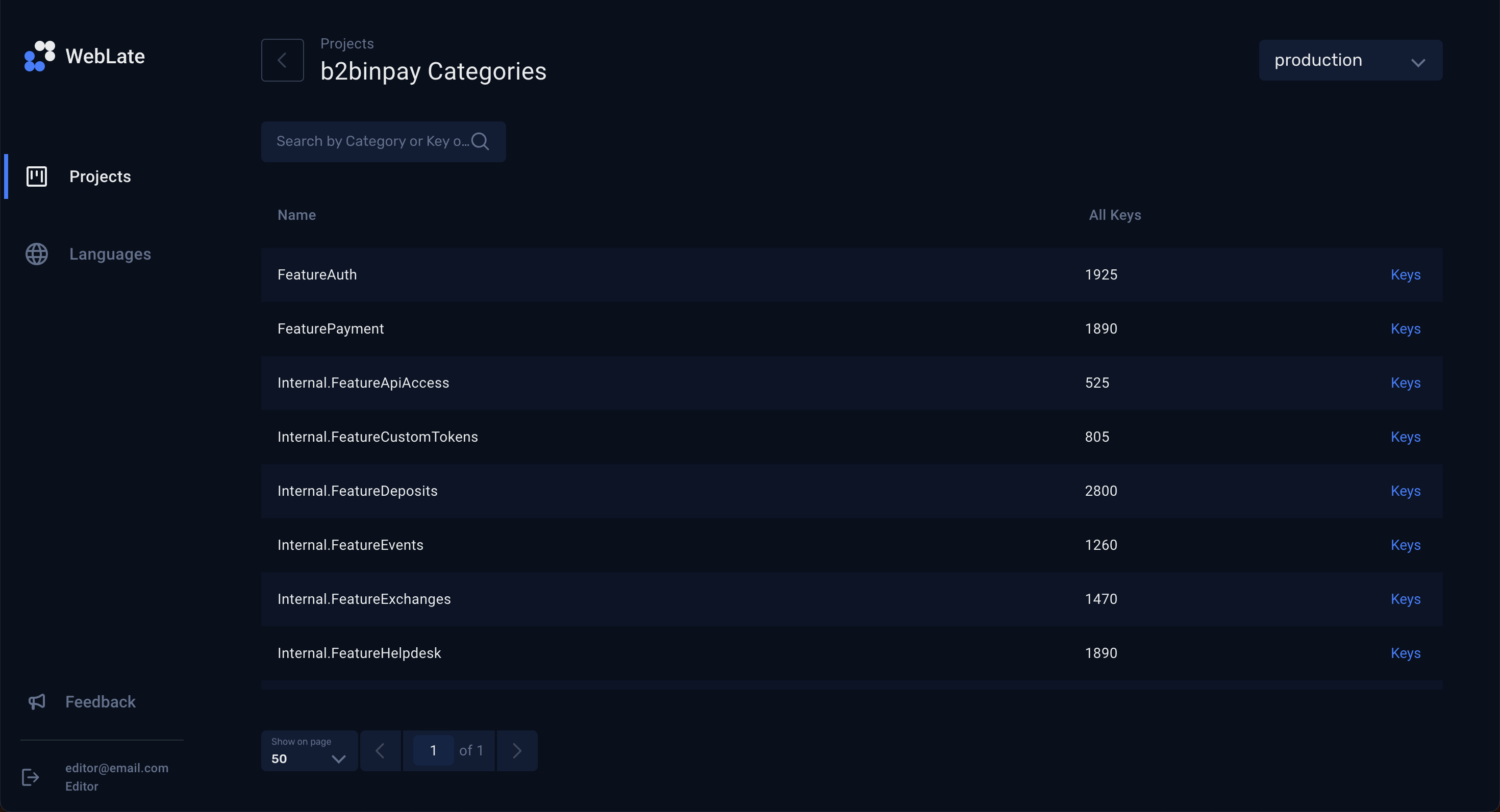
Translations
To navigate to the translation page, click a category.
Above the table, you can see a language dropdown. Use it to quickly switch between languages available for you project.
By default, the translations are sorted in ascending order by the Created at date: earlier added translations are displayed in the top of the list. Click the arrows icon near column headers to sort translations by other fields, alphabetically or by date:
arrow up — ascending order
arrow down — descending order
You can sort translations by only one field at a time.
Click the funnel icon to filter translations by various parameters. For more details, refer to Filter keys.
The following information is provided about each translation:
- Key
The key identifier.
The info icon near the key signals that the Default translation (ENG) is displayed for this key in the WebUI.
- Default translation (ENG)
The pre-defined English translation assigned to a key.
It’s displayed in the WebUI, if the padlock icon near the Translation field is locked and the Default translation (<language>) is empty.
- Default translation (<language>)
The pre-defined translation to a selected language.
It’s displayed in the WebUI, if the padlock icon near the Translation field is locked.
- Translation
The custom user-provided translation assigned to a key, in the selected language.
It’s displayed in the WebUI, if the padlock icon near this field is unlocked. If no value is assigned and the padlock icon is unlocked, then the empty string is displayed in the WebUI.
For step-by-step instructions on managing translations, refer to the Manage translations section of this guide.
- Created at
The date and time when a translation was added.
- Updated at
The date and time when a translation was last updated.