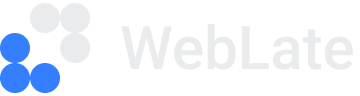Introduction to WebLate
Welcome to WebLate, a web-based localization tool that is delivered alongside B2Broker products. This tool enables you to quickly and easily translate the web user interfaces (WebUIs) of your products into various languages.
You select a set of languages that should be supported for WebUIs of the product when purchasing it.
WebLate translations are organized hierarchically. A project type represents a specific B2Broker product. Within a project type, there can be multiple projects that represent separate WebUIs of the product, for example test and production websites. These projects are further divided into categories, which correspond to specific functions or modules of the product. Within each category, there are keys and their assigned translations.
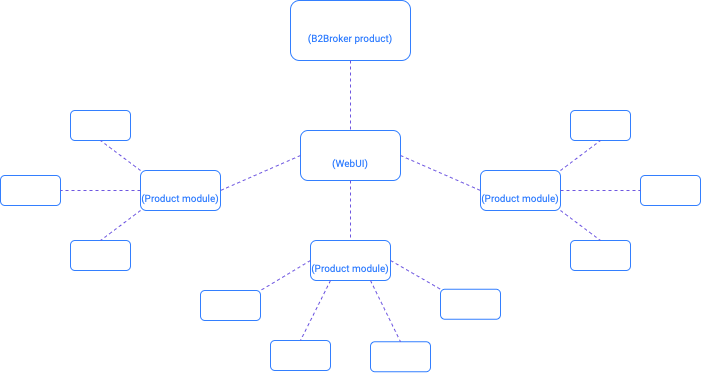
Below we’ll look at all these components in more detail.
Project types
Project types are your purchased B2Broker products.
They’re automatically added to your WebLate. If you have multiple products, all of them can be accessed on a single page for your convenience.
Each product may have one or more WebUIs, for example if you have several instances. In this case, the project type includes different projects that represent these WebUIs.
If you need any adjustments in the project types, contact your account manager.
Projects
Projects are separate WebUIs of your products.
Within each project type, you can find the DEMO project. This project contains a full set of categories, languages, and translations to all these languages. The keys in this project aren’t associated with any specific WebUI and are intended for demonstration purposes only. You can’t make edits to translations within the DEMO project, however, you can copy these translations to your other projects.
Besides DEMO, each project type includes one or more “production” projects. These projects are linked to the WebUIs of your product and are under your full control: you can set and edit translations for the keys within such projects.
If you need any adjustments in the projects, contact your account manager.
Categories
Categories represent separate functional modules of products and are used to group the keys.
Each project includes the default category that contains the keys used throughout the product, such as error messages or names of UI elements. The keys included in the default category are assigned the text strings in English, as well as the text strings translated into the languages that you selected when purchasing the product.
The set of categories depends on the product and can’t be edited.
Keys and translations
Keys are identifiers that reference specific UI elements.
Translations are text strings in various languages that are assigned to the keys.
For example, the key MyProject.CreateNewDeposit can be assigned the English text string “Deposit funds”, which will be displayed as a caption for the corresponding UI element in the WebUI.
Each key has three translation fields:
Default translation to English — a pre-defined translation to English, provided by B2Broker. This field can’t be edited.
Default translation to a selected language, distinct from English — a pre-defined translation to a selected language, provided by B2Broker. This field can’t be edited.
Custom translation — a user-provided custom translation to a selected language. This value is initially empty and can be edited anytime.
Next to the custom translation field, you can notice the padlock icon. The state of this icon determines whether the translation is displayed in the WebUI:
If the padlock is unlocked, the custom translation is displayed. If the custom translation is empty, then an empty string is displayed even if there is a default translation.
If the padlock is locked, the default translation to a selected language is displayed. If it’s empty, then a default English translation is displayed.
The list of keys depends on the product and can be updated with product releases. WebLate provides you with flexible filters to detect new and empty keys to always keep your WebUIs up-to-date. Refer to Filter keys to learn more.
Main features
WebLate offers you a wide range of instruments to effectively manage translations. With the help of WebLate you can do the following:
Keep track of filled-in translations by language, project, or category, to evaluate their level of completeness.
Apply filters to quickly identify newly added keys and keys without translations, ensuring the proper display of every element in your WebUIs to users.
Reuse translations across various WebUIs of the same product, resulting in a reduction of time and effort required for filling in translations.
Provide your feedback directly on the WebLate platform to help us better understand your needs and shape future updates.
Explore the following sections of this guide to learn more about managing translations.