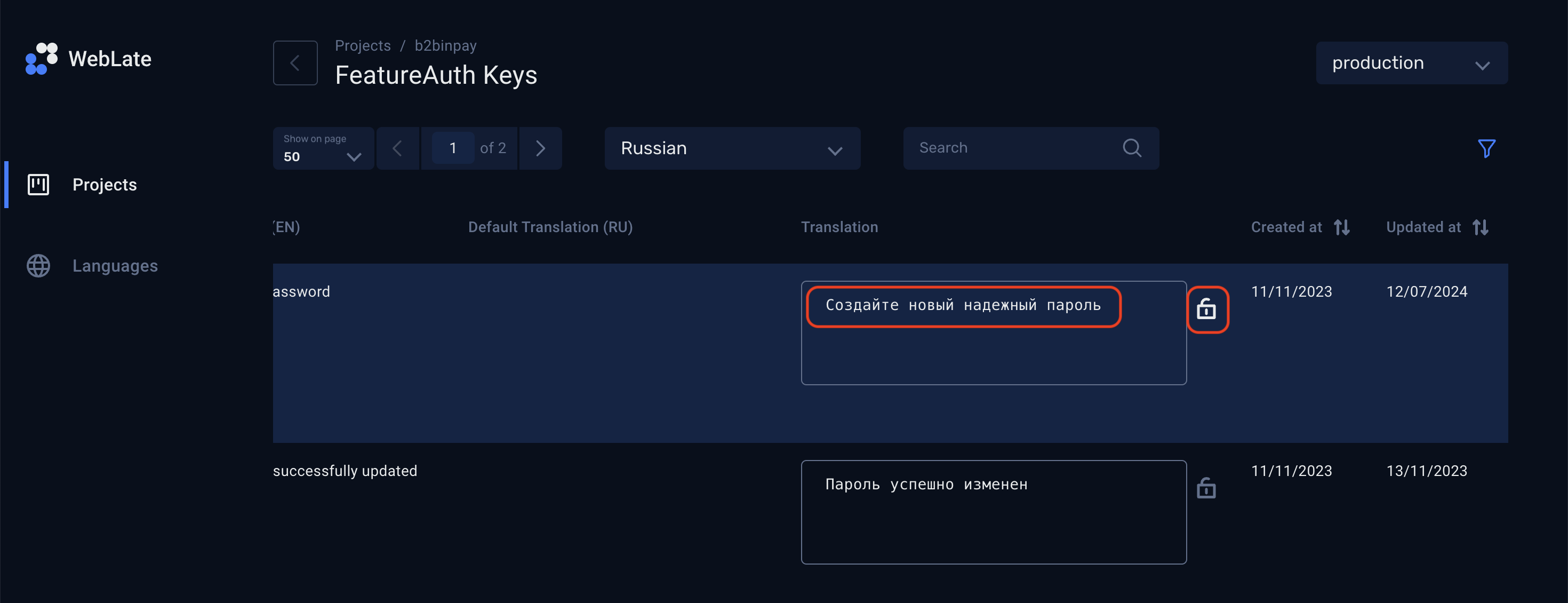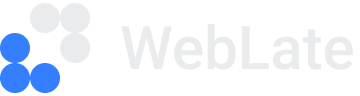Add or edit translations
Note
To manage translations, you must be assigned the Editor role.
You can’t edit translations in DEMO projects.
To add a new translation or edit the existing one:
On the Projects page, expand the project type dropdown and click the project name.
Select and click a category. To locate the required category, you can start typing a key or translation in the search field above the list. The categories that contain the entered value will be displayed.
From the language dropdown above the table, select a required language. Only languages supported for the project are available.
To locate a required key, start typing its name or translation in the search field above the list.
If the padlock icon near the Translation field is locked, unlock it.
Enter a translation in the Translation field. The changes are saved automatically. Leave the padlock icon unlocked.